Xiaobian has about two U-disks on hand, and two U-disks are prepared because the installation system needs it. One of them is not made into a system installation disk. The main reason is to use it to store common software so that the software can be installed and used after the system is installed. However, the two U-disks are still a bit tricky to use. It is not very convenient to insert plugs back and forth. Therefore, Xiao Bian decided to transform one of the U-disks into a dual-partition. One system installation disk is a software storage disk, which saves time and effort.

First use UltraISO to create a boot disk, of course, Rufus is also possible. In the UltraISO interface, click File Open, select the system image to be created, and then select Start - Write HDD Image in the UltraISO home screen.
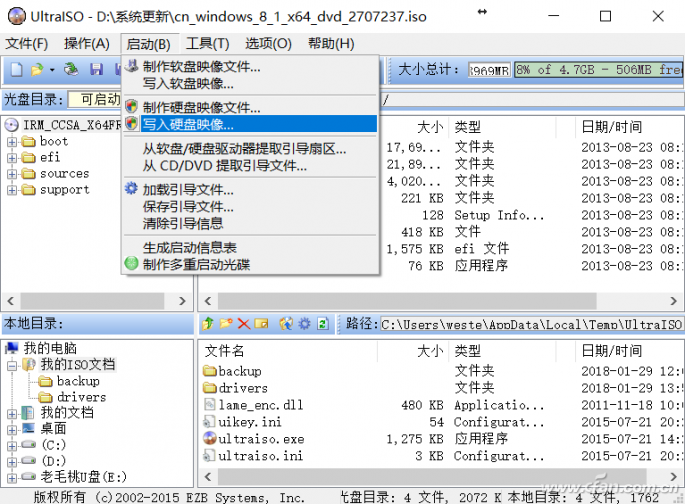
Confirm the write interface, note that the write method is "USB-HHD +", hidden boot partition is "no", after confirming that the U disk is correct, click "write" to make.
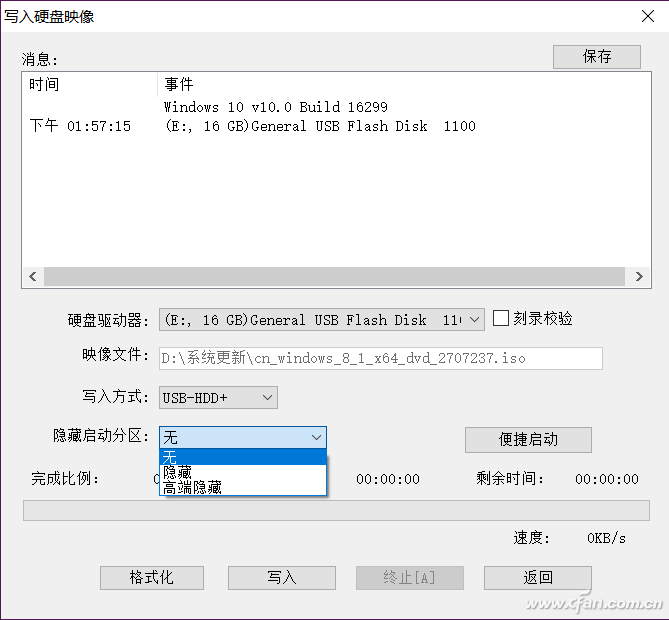
Finished U disk is now the most common system boot disk, then open DiskGenius, first on the left click on the U disk just made into the system installation disk, and then click on the "Tools - Backup Partition to the image file", this Make a good U disk partition backup.
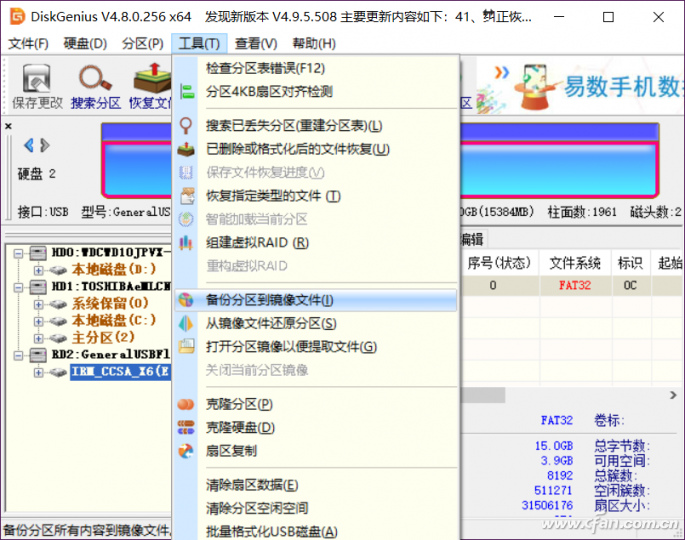
Note that when selecting the save path, the file name of the backup partition must be *.pmf, which is DiskGenius's exclusive partition backup file.
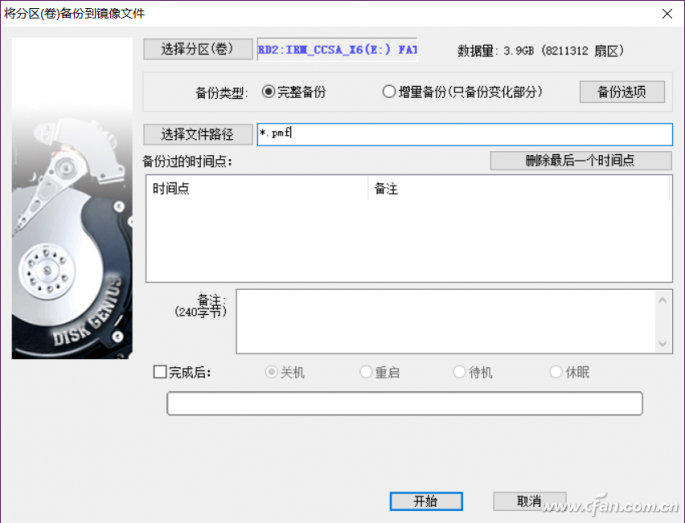
After the backup is complete, click on "Partition-Delete Current Partition" on the main DiskGenius interface. Note that before executing this step, you should confirm again that the deleted partition is your U disk partition.
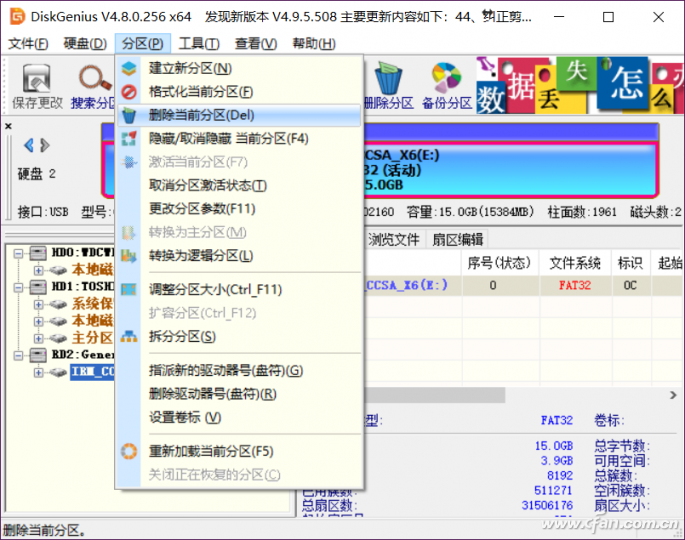
Next is to re-U disk partition, or click on "Partition - create a new partition," and then set the size of the new partition according to their own circumstances, such as set to 10GB, spare 5GB partition for the system installation disk (previous backup of that The system mirrors the partition, taking care not to make it smaller than the size of the backed up file.
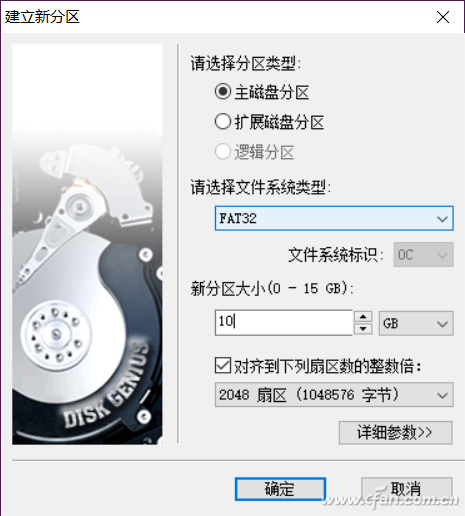
At this point, the U-disk partitioning on the main interface is shown as a blue (partitioned), a gray (free unpartitioned space).
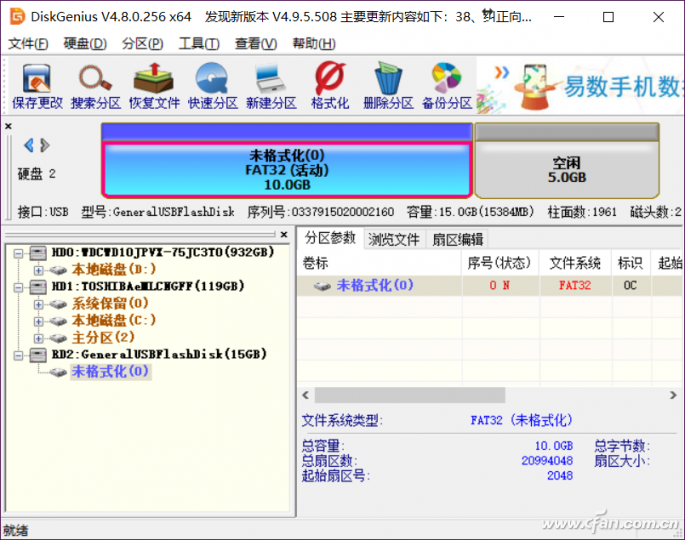
At this time, click the "unoccupied" U disk partition (gray), and then click "Tools - Restore Partition from Image File" to restore the just-backed-up *.pmf file to this space.
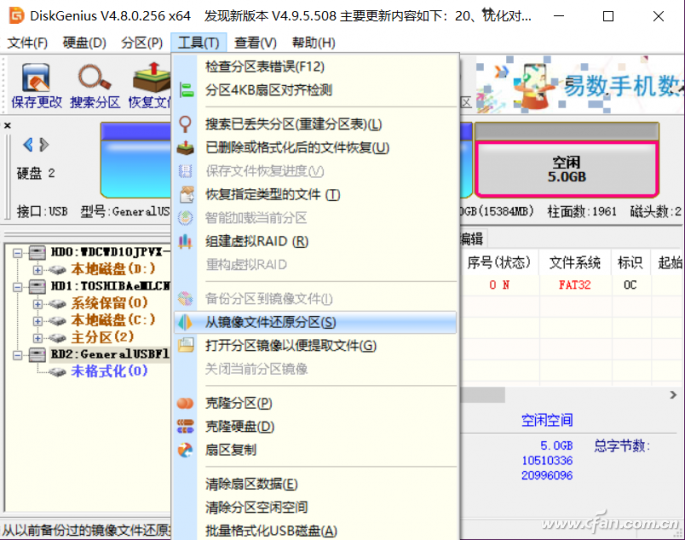
Click "Save Changes" to effect the changes and the U disk will become two partitions. The first partition is the storage area for daily software, and the other partition is the system installation disk image. If necessary, we can also use DiskGenius's hidden partition function (unmount the volume), click the partition you want to hide and select "Hide/Unhide the current partition" to hide the U disk storage area. Less than.
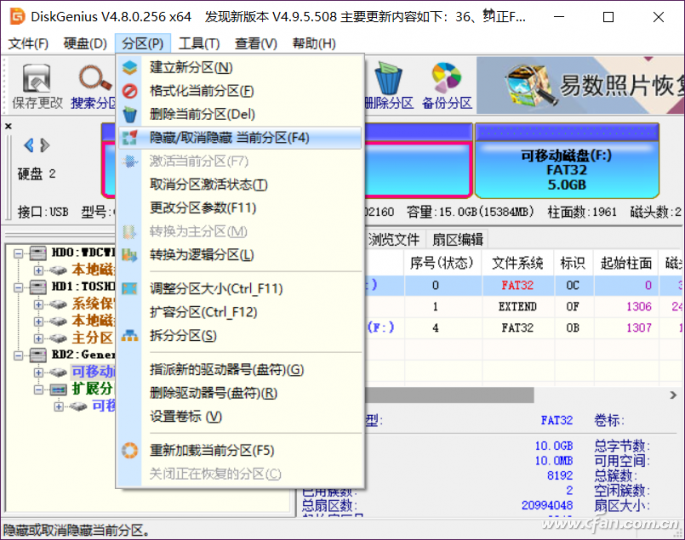
Shenzhen Enershare Technology Co.,Ltd , https://www.enersharepower.com