Although most of the tasks under Windows 10 are still inseparable from manual operations, there are times when we hope to accomplish some tasks without human intervention, such as automatic login without intervention, no need to choose the startup sequence change, and intervention-free Automatic upgrades and automatic backup of unattended systems. How are these tasks accomplished?
1. Log in automatically without a password
Every time the computer in the home starts to enter the password, it is more troublesome. If the administrator or user password is set to be empty, it is easy to be exploited by hackers and there are hidden dangers. Therefore, a more secure method is to set a login password for Windows, but it allows the system to automatically enter the password, eliminating the need for manual input by the user. There are several ways to do this.
The first method: Press Win+R to start the Run window and execute the following command (Figure 1):
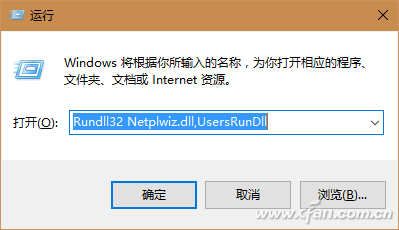
Rundll32 Netplwiz.dll,UsersRunDll
Open the "User Accounts" dialog box, select the user who wants to log in securely, and then remove the check box from the "To use this computer, the user must enter a user name and password" check box (Figure 2). After confirming, enter the password for logging in to this account as required by the system. In this way, the next time you start Windows will automatically start to the desktop according to the set account and password.
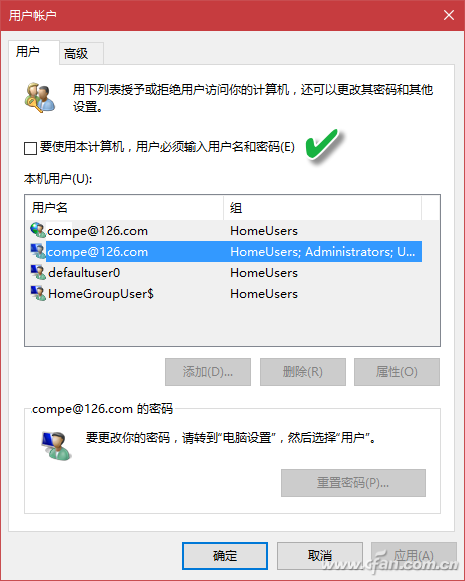
hint:
Running the "NETPLWIZ" command directly in the "Run" window will also cause the above setting window to appear.
Another method: Solve by modifying the registry. In the Registry Editor, open the "HKEY_LOCAL_MACHINE\SOFTWARE\Microsoft\Windows Nt\CurrentVersion\Winlogon" item. Right-click in the right pane and create a New String Value named AutoAdminilogon, double-click it and set the key value to 1 (Figure 3). Next set the value of DefaultUserName in the same window to the user name that needs to be logged in automatically (Figure 4). Finally, create a new string value DefaultPassword, and set its value to the corresponding user name password, restart it.
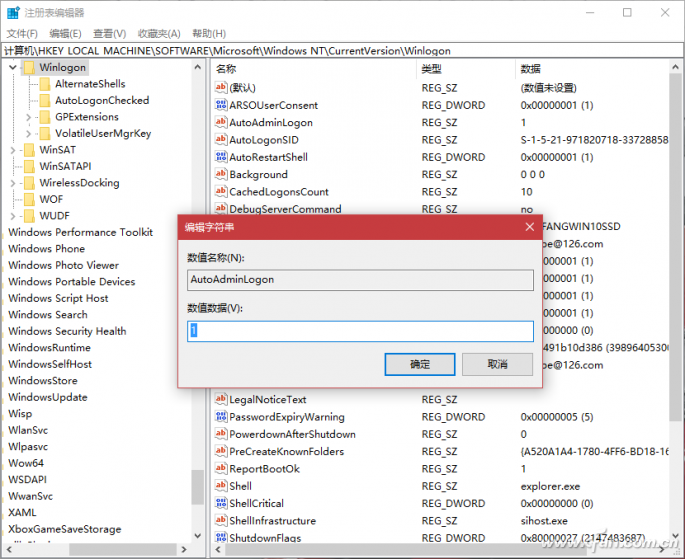
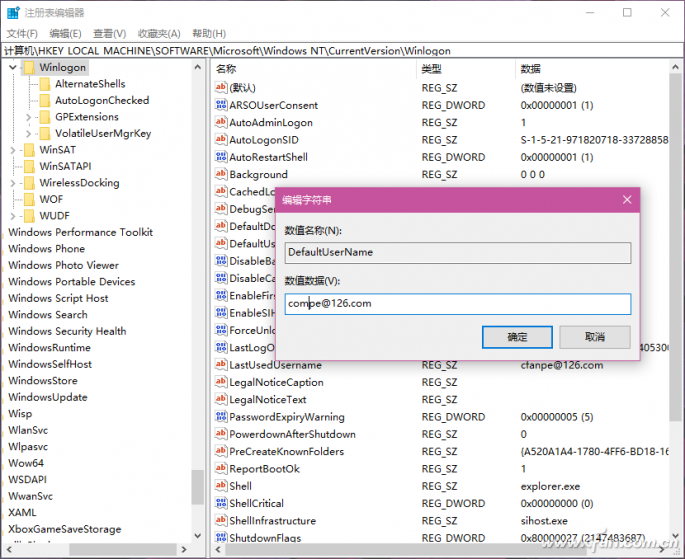
2. No need to choose to change the startup sequence
Office public computers tend to be set up as multiple systems to target different employee habits. If you have a computer that is using Windows 10 by default, you have to leave it to an old person to work with Windows 7 tomorrow. I hope that you will automatically enter Windows 7 without having to boot up. You only need to configure the MSCONFIG system configuration command before you leave the office.
Run the MSCONFIG command in the Command Prompt window or in the Run box to launch into the System Configuration window. Click the "Boot" tab, select the boot entry for "Windows 7", click the "Set as Default" button, and then click "OK" "(Figure 5). In this way, after the computer is started tomorrow, you can automatically enter the Windows 7 system for use by veterans without having to choose. Of course, if you want to avoid the trouble of a colleague entering a password, you can also use the above-mentioned method to set the Windows 7 security automatic login password.
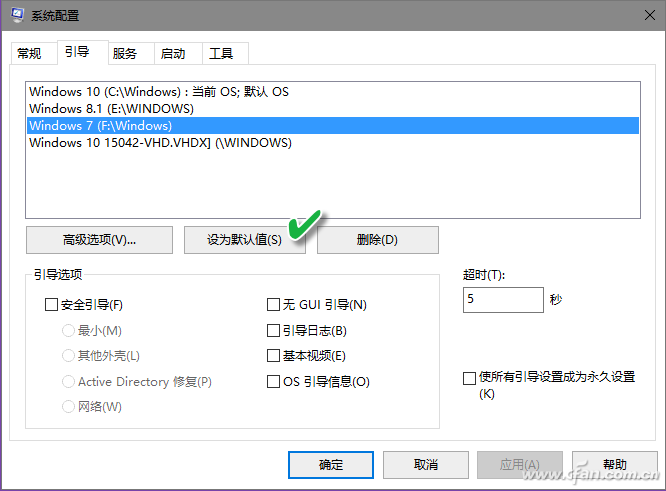
3. No need to interfere with automatic upgrade system
If a Windows 10 computer is used as a file and printer server, it needs to be kept on and kept safe. This requires the system to maintain constant automatic updates. For this purpose, the system update pause function needs to be shielded, and the user-defined upgrade automatic restart time limit is removed. Take Windows 10 Creature Edition as an example. Select "Update and Security" in the System Settings window, then select "Windows Update". After entering the Windows Update Settings window, click "Restart Options" and set the Scheduled Time switch to " Off state (Figure 6); at the same time, make sure that "Pause Update" is set to "Off" in the "Advanced Options" window (Figure 7). In this way, the system will keep updating automatically and will not take care of the user's scheduled update time.
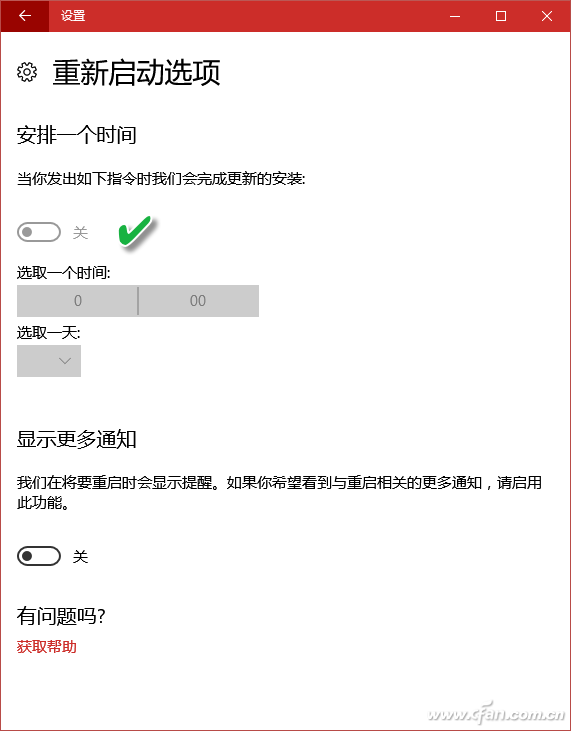
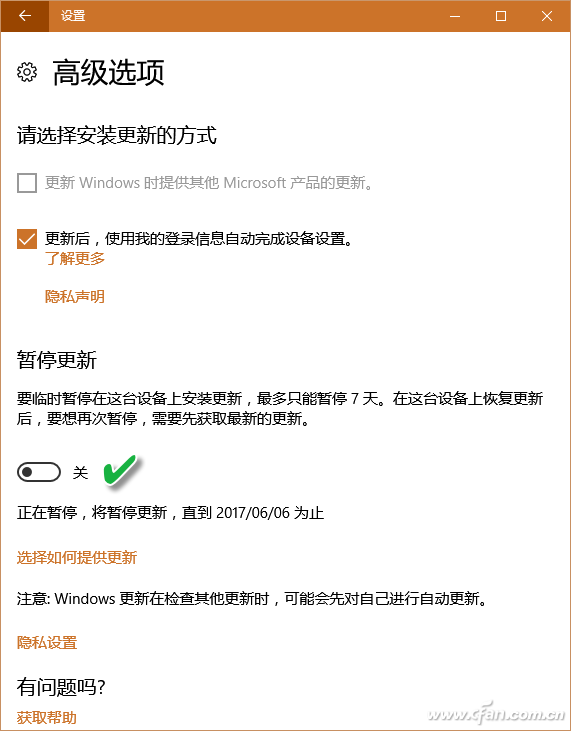
4. Unattended automatic backup system
The failure rate of Windows systems is high, especially for the currently used Windows 10 systems. Because of frequent upgrades, it is more prone to problems. Therefore, it is very necessary to back up the system regularly. However, backup systems tend to take a long time, and it is not appropriate to occupy working hours. Therefore, using unattended backups when idle is the best choice. We can use Acronis Backup Utility to deploy automatic backups.
Perform the Acronis partition backup task, select the system partition to be backed up, and select the “daily†or “weekly†backup time in the “schedule†of the disk backup option (Figure 8); then select the backup scheme as full or incremental Backup; In the "Advanced" option, set the backup method for backup, and select "Close the computer after the backup is completed" as needed; specify the location and file name of the backup file, and then confirm the solution. In this way, as soon as the backup time arrives, as long as the computer is turned on, it will automatically start the backup program for backup.
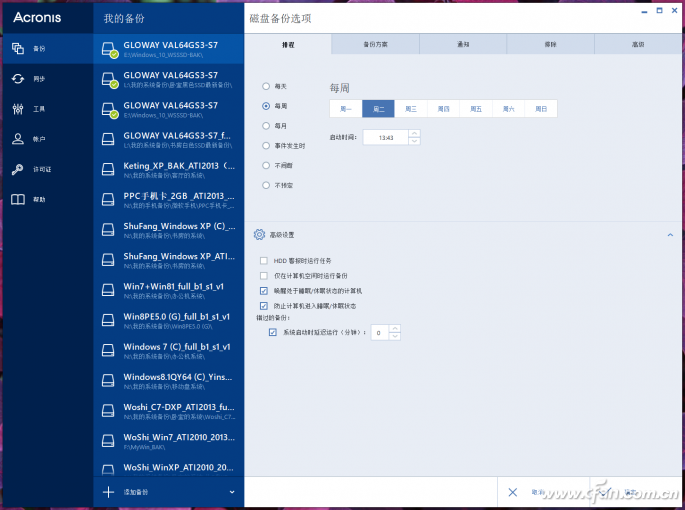
Switch & Socket,Sockets And Switches,Brass Plug Sockets,Light Switches And Sockets
WENZHOU TENGCAI ELECTRIC CO.,LTD , https://www.tengcaielectric.com